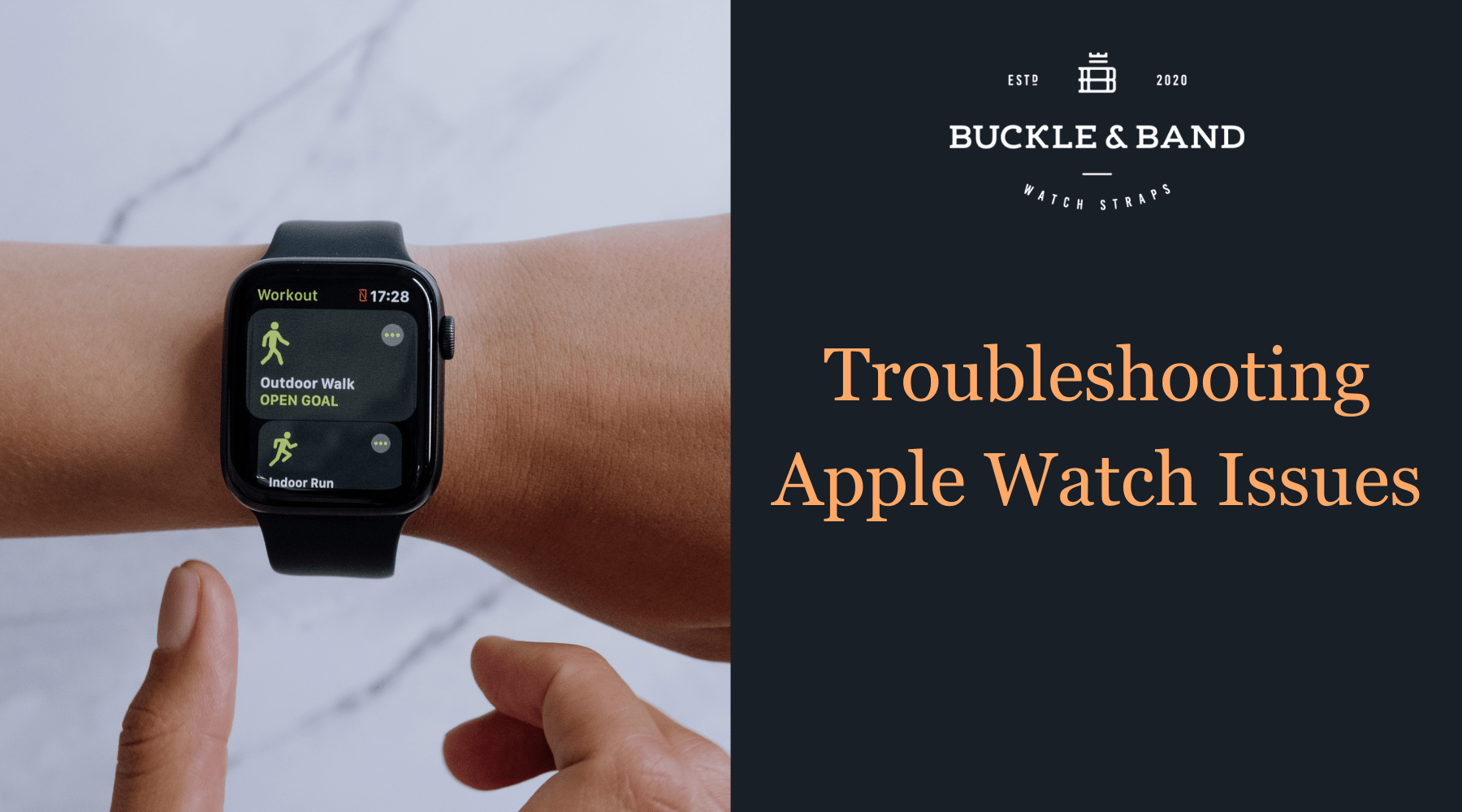
Troubleshooting common Apple Watch Issues
If you're a new owner of an Apple Watch, or you've had your for a while and are a seasoned enthusiast of the Apple Watch, this blog aims to guide you through some of the common issues that may arise along the patch of your Apple Watch journey.
Connectivity Issues
One of the most frustrating issues users encounter is connectivity problems. If your Apple Watch is not syncing with your iPhone or experiencing Bluetooth hiccups, then here are a few tips to help get you back on your feet.
Proximity - First and foremost, verify that your Apple Watch and iPhone are in close proximity to each other. The optimal range for Bluetooth connectivity is typically within a few meters, so ensuring both devices are nearby eliminates potential signal interference.
Software updates - Keeping your Apple devices updated is a golden rule for smooth functioning. Navigate to your iPhone's settings and check for any available updates. Similarly, ensure your Apple Watch is running the latest watchOS. Software updates often include bug fixes and improvements, addressing potential connectivity issues.
Bluetooth - A fundamental step in resolving connectivity problems is to ensure that Bluetooth is enabled on both your Apple Watch and iPhone. Navigate to the Bluetooth settings on both devices and confirm that they are switched on. If one of them is disabled, it could be the root cause of the connection hiccup.
Restart - A tried-and-true solution to a myriad of technological glitches is the simple act of restarting. Begin by restarting your Apple Watch, followed by your iPhone. This process helps refresh their connection and clear any temporary issues that might be impeding smooth communication between the two devices.
Optimising Battery Life
Ensuring that your Apple Watch stays charged throughout the day is crucial for an uninterrupted user experience. There are a few ways in which you can optimise your battery life and reduce any unwanted draining throughout the day, here's a comprehensive guide -
Screen Brightness - One of the easiest ways to reduce battery drain is to lower the brightness of the Apple Watch display. Navigate to the settings in your Apple Watch and select "brightness and text size". Select a brightness level that suits your preferences, without draining any excess battery power. Not only will this help prolong your battery life, but it'll also help reduce strain on your eyes.
Manage Notifications - Evaluate and customise your notification settings in order to reduce any unnecessary. Disable notifications for any less "critical" apps to avoid unwanted interruptions, and conserve battery life.
Background App Refresh - Control which apps refresh their content in the background, this can limit the amount of stuff going on in the background while you're not even using the Apple Watch. Head to the Watch app on your iPhone, select General and then Background App Refresh to change the app behaviour on your Apple Watch. Having less apps constantly refreshing in the background will allow your Apple Watch more battery life to carry out other functions throughout the day.
Unnecessary Features - You can turn off any features that you may find unnecessary in the settings. Things like "Wake screen on wrist raise" which will light up the Apple Watch display every time you move your wrist, can be useful in certain situations but can easily drain battery power unnecessarily.
Airplane Mode - For situations where a connection isn't necessary, like a gym workout, you can enable Airplane mode to temporarily disable bluetooth and Wifi. Only use this if you're sure you won't need to receive any text/calls for a while (of course being on an airplane also qualifies for this!)
Customisation
Customising your Apple Watch is one of the great things about it: making it more personal to you, your style and your needs. Here's some of the things you can customise to make the watch more "you" -
Choosing the Watch Face - Begin your journey of personalisation by picking the right Apple Watch face for you, one that fits your own style and functional requirements. There are plenty to choose from so there's bound to be one to fit your taste. Simply tap and hold on your current watch face to edit and customise, swipe left and right to choose the watch face for you. Each watch face will have its on complications (small widgets that can display additional information on the watch face) these can include weather, temperature, calendar events and more!
Updating Software - Keeping your Apple Watch up-to-date with the latest operating system and software is a key component in keeping the Apple Watch running smoothly. This will not only resolve potential issues, but also unlock any new features, or fix any bugs that may be present. For a smoother software update, make sure your Apple Watch is connected to a WiFi signal, some updates can be installed over cellular data, WiFi tends to be faster and more stable. You can also set your Apple Watch to automatically install updates when it's connected to WiFi and a power source - Simply go to the "software update" section and under the "automatic updates" section, tap on "download and install"
Watch Straps - Possibly the most customisable part of the Apple Watch is the watch strap! There are an endless amount of different straps, styles and colours to choose from, each being able to match with your own style and mood. Here at Buckle and Band, we understand the importance of having an Apple Watch strap that both matches and compliments your outfit and mood. That's why we've curated some of the best looking and best quality luxury leather Apple Watch straps on the market! Made from genuine 100% full-grain leather (and Vegan leather!) our straps suit any occasion from a casual outing to a formal evening and everything in between. We even have sports straps that are both water and sweat resistant, making them the perfect companion for a long gym session, or a nice swim in the pool. You can browse Buckle and Band's full range of stunning luxury Apple Watch straps HERE
Water Resistance
For those Apple Watch users who enjoy the great outdoors, water resistance is a game-changing feature. However, improper use can sometimes lead to damage! Be sure to know the do's and don'ts of Apple Watch water resistance, ensuring yours will remain in top notch condition through a light swim, or touch of rain.
Understanding Water Ratings - Before delving into water-related activities with your Apple Watch, familiarise yourself with its water resistance rating. Apple Watch models vary in their resistance capabilities, with some designed for light splashes and rain, while others can withstand swimming and even scuba diving.
Water Lock Feature - Activate the Water Lock feature on your Apple Watch before exposing it to water. This feature prevents accidental touches on the screen and ensures water doesn't interfere with the device's functionality. To enable Water Lock, swipe up from the bottom of the watch face, tap on the water droplet icon, and turn the digital crown until the device is locked.
Avoid High-Speed Activities - While Apple Watch is water-resistant, it's advisable to avoid high-speed water activities such as water skiing or jet-skiing. The force of water impact at high speeds may exceed the device's resistance capabilities.
Rinse After Exposure to Saltwater - If your Apple Watch comes into contact with saltwater, rinse it with fresh water afterward. Salt can have corrosive effects, and a thorough rinse helps maintain the device's longevity.
Navigating the world of Apple Watch is a delightful experience, and with our troubleshooting guide, you can address common issues with confidence. Whether you're a newbie or a seasoned pro, buckleandband.com is here to support your Apple Watch journey. Stay connected, stay stylish, and enjoy the full potential of your Apple Watch!



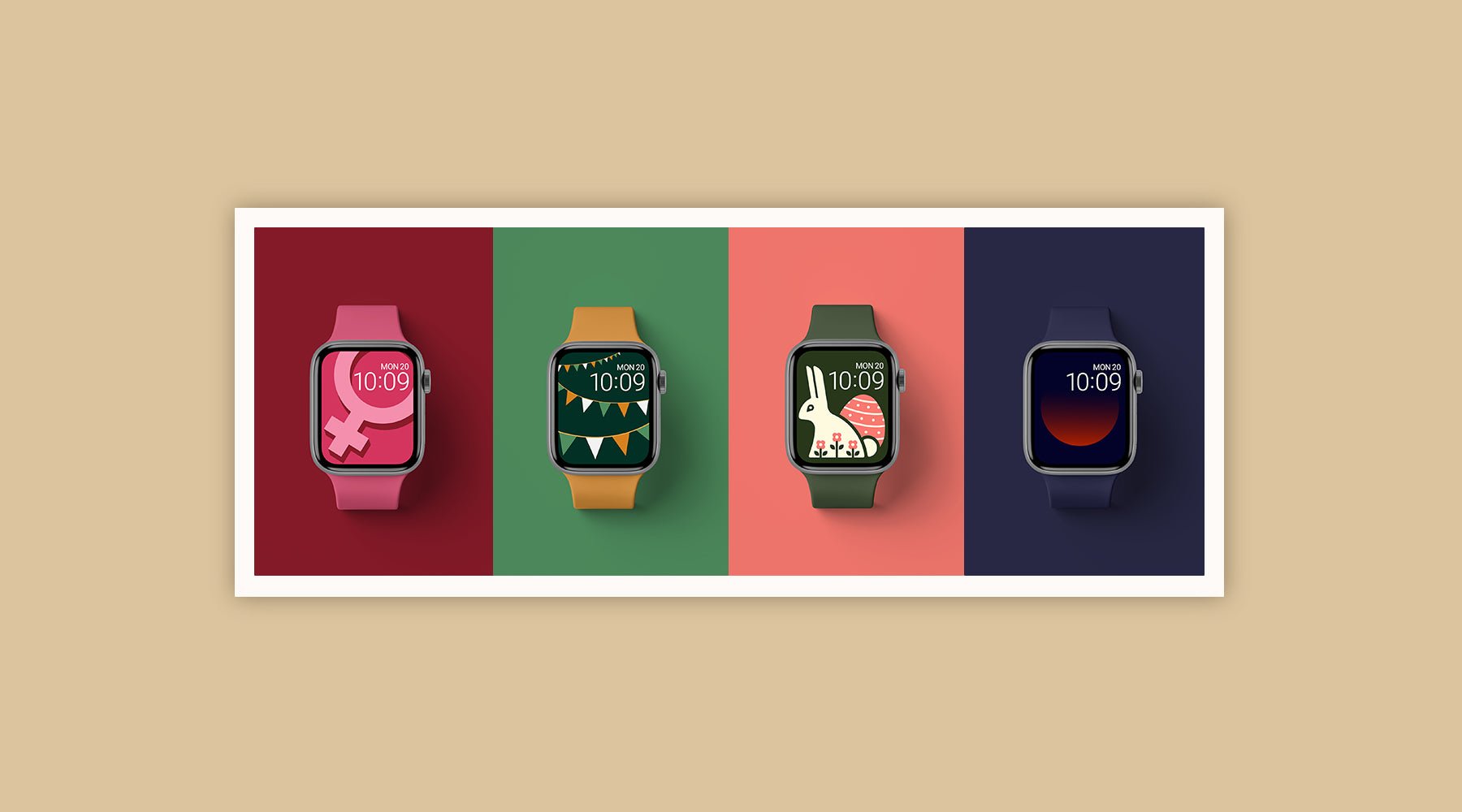




























Leave a comment
This site is protected by hCaptcha and the hCaptcha Privacy Policy and Terms of Service apply.